Logs Manager¶
Crawl Log Manager¶
In this section we will manage all crawl logs of the system.
Go to Admin Panel => Logs Manager => Crawl Log Manager
Check details in following screen shot
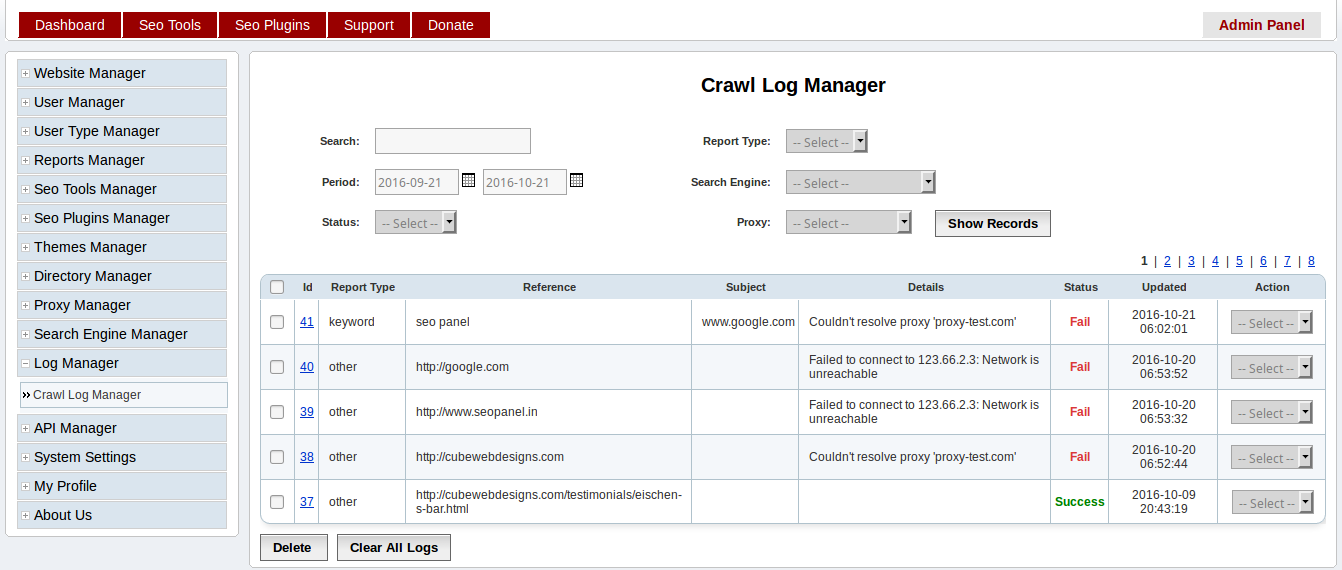
Search Filters
Search - Enter a string to do common search through most of the log fields. Eg: website name or keyword name
Period - Enter date interval to filter the logs
Status - Select status of log to filter[Success / Fail]
Report Type - You can select different reports types
- Keyword - Select to get keyword logs only
- Other - Select to get other logs excluding keywords
Search Engine - Select particular search engine to filter the logs
Proxy - Select particular proxy to filter the logs
Display Columns
- Reference - The object crawled in seo panel. Eg: website url, keyword name etc
- Subject - The object crawled through which subject Eg: search engine name
- Details - The details of the crawl log and it help us to find the root cause of errors
- Action - Using it we can delete a particular log. Using bottom ‘Delete’ button we can delete
Using bottom ‘Clear All Logs’ button, we can delete all logs in the system.
Note: Also daily cron job will delete all logs before 3 months.
Click on ‘Id’ in logs reports will show more detailed report of a crawl log
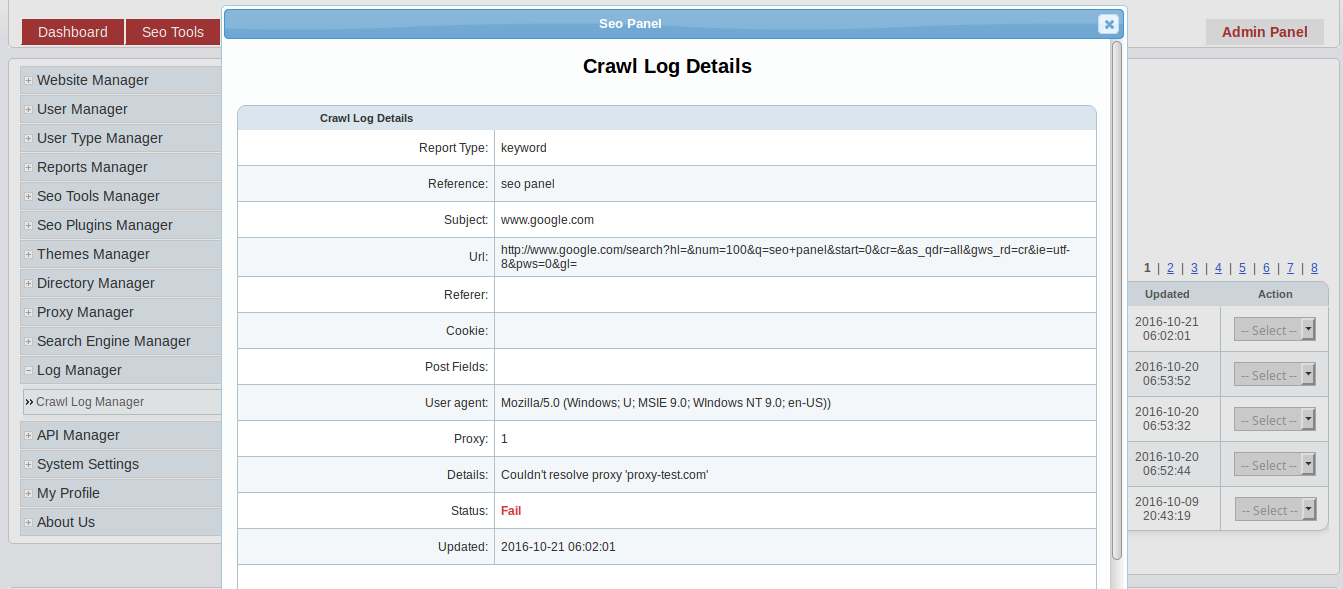
It will show details like cookie, Referer, Post Fields, User agent etc